[Step 1:]
Open Microsoft Oultook XP/2002.
Click on the Tools menu. |
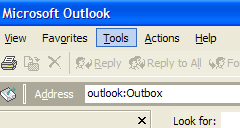 |
[Step 2:]
Click on Rules Wizard.
If Rules Wizard is not an option click on the downward-pointing arrows, at the bottom of the menu, to show the entire contents. |
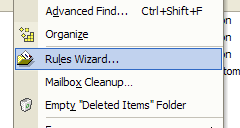 |
|
|
[Step 3:]
Click on New.... |
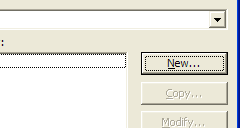 |
[Step 4:]
Select Start creating a rule from a template.
Select Move message based on content.
|
 |
|
|
[Step 5:]
Click on specific words.
|
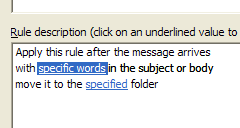 |
[Step 6:]
Under Specify words or phrases to search for in the subject or body: type ***SPAM*** as shown in the screenshot to the right.
Click Add.
Click OK.
|
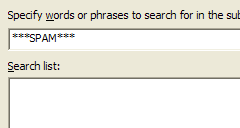 |
[Step 7:]
Click on specified.
|
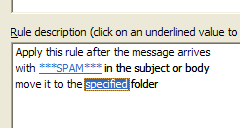 |
[Step 8:]
Under Choose a folder: select Deleted Items.
Click OK.
|
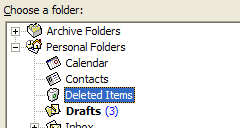 |
[Step 9:]
Click Finish.
|
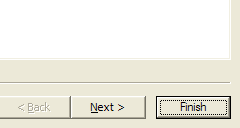 |
[Step 10:]
Your new rule should appear as ***SPAM***.
Click OK.
Any new email you get from now on that has the phrase '***SPAM***' anywhere in the subject or body will autmatically be sent to the Deleted Items folder. |
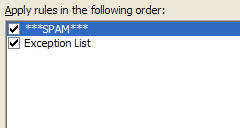 |
|
|
|
|
